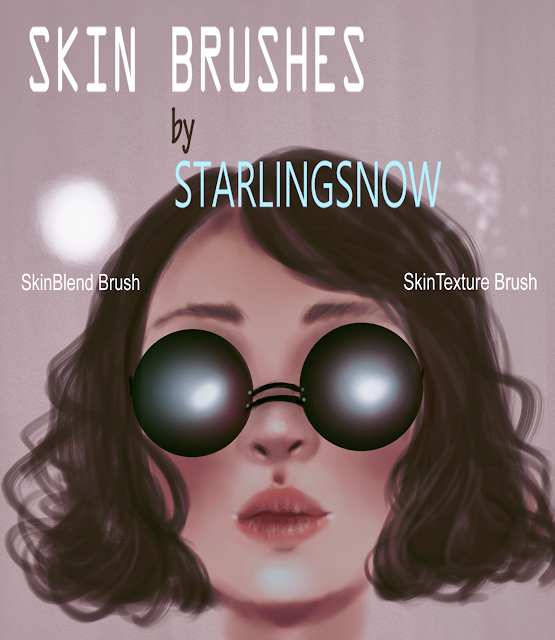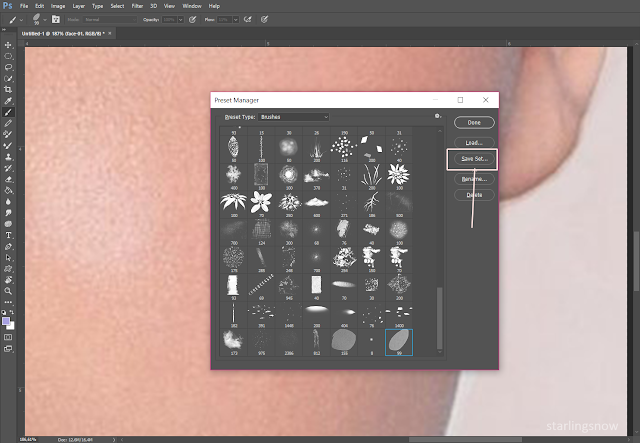Hi! I was supposed to post this video yesterday but life got in the way.
I wanted to make something very pastel and peaceful looking, so here it is!
Hope you enjoy!
Software: Photoshop CC 2017
Digital Tablet: Wacom Intuos Draw S
A special thanks to the lovely Gabriel Simão for making this track for me to use!
His Youtube channel: https://www.youtube.com/user/Gbriel1234567890
His Bandcamp page: https://itsgabrielsimao.bandcamp.com/
You can find me on:
Hope you enjoy!
Software: Photoshop CC 2017
Digital Tablet: Wacom Intuos Draw S
A special thanks to the lovely Gabriel Simão for making this track for me to use!
His Youtube channel: https://www.youtube.com/user/Gbriel1234567890
His Bandcamp page: https://itsgabrielsimao.bandcamp.com/
You can find me on:
YOUTUBE: https://www.youtube.com/channel/UCJ8vc4kbhF9DGP73wRwK6hw
DEVIANART: http://starlingsnow5.deviantart.com/
INSTAGRAM: www.instagram.com/starlingsnow/
DEVIANART: http://starlingsnow5.deviantart.com/
INSTAGRAM: www.instagram.com/starlingsnow/
TUMBLR: http://lightupmyspirit.tumblr.com/